Published on: Wed 15-Oct-2025 10:25 AM
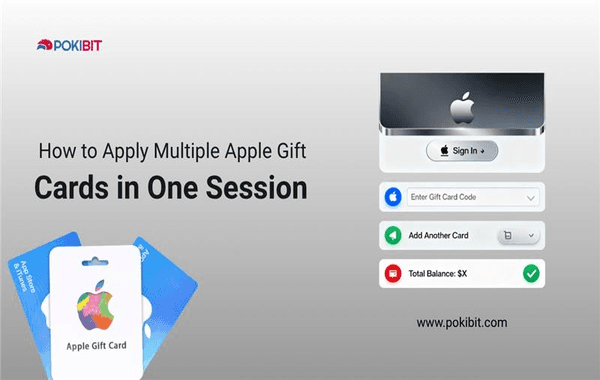
If you’re an Apple user who loves making the most of your digital purchases, you might have wondered if it’s possible to apply multiple Apple Gift Cards at once. Whether you’ve received several cards as gifts, bought them during a sale, or stocked up from trusted platforms like Pokibit, combining multiple Apple Gift Cards in one session can help you unlock more value effortlessly.
In this detailed guide, we’ll walk you through how to redeem and stack multiple Apple Gift Cards safely and efficiently — along with smart tips to maximise your Apple ecosystem experience.
Apple Gift Cards are one of the most versatile digital assets you can own. They can be used for purchasing apps, games, music, movies, subscriptions (like Apple Music or iCloud+), or even physical products like iPhones, iPads, and accessories from Apple’s online or retail stores.
With the growing popularity of digital gifting, Apple Gift Cards have become a go-to choice for millions worldwide. In fact, reports show that Apple’s gift card redemption volume has increased by over 20% year-on-year, highlighting their increasing demand for both personal use and gifting purposes.
Yes, you absolutely can. Apple allows users to redeem multiple gift cards into their Apple ID balance, which acts as a wallet for all your digital and physical purchases across Apple platforms.
However, there are a few important conditions to note:
Here’s how you can redeem multiple Apple Gift Cards without error:
Open the App Store, Apple Music, or iTunes app and sign in with the Apple ID you use for your purchases.
You can either:
Once the first card is redeemed successfully, repeat the steps for each remaining card. Every code you enter adds its balance to your Apple ID.
Go to your Apple ID settings and check your Account Balance to verify that all cards have been successfully redeemed.
You can now use that total amount to buy apps, pay for subscriptions, or even make purchases directly from Apple’s online store.
Applying multiple Apple Gift Cards in one session is simple, but there are a few insider tricks to help you avoid common issues and make the most of your cards.
Apple Gift Cards are region-locked. Always make sure your cards match your Apple ID’s region (for example, U.S. gift cards for U.S. accounts).
A poor connection can cause session errors during redemption. Always redeem your cards on a stable Wi-Fi connection.
Until the balance reflects in your account, store both the physical cards and the proof of purchase securely. In rare cases, Apple support may request this for verification.
Apple occasionally offers bonus credits for gift card redemptions, especially during festive sales. Redeeming multiple cards during such offers can multiply your savings.
Always buy Apple Gift Cards from trusted platforms like Pokibit, which provides authentic and instantly delivered codes. Many unofficial resellers online offer fake or already-redeemed codes, so it’s vital to stick to verified sources.
Stacking multiple Apple Gift Cards doesn’t just simplify your purchases — it opens up several smart advantages:
Many users even stack their balances ahead of Apple product launches to save on upcoming purchases.
If you face issues while redeeming, don’t worry — these are easy to fix:
If issues persist, reach out to Apple Support with your card details and receipts.
When it comes to digital purchases, trust and authenticity matter. Pokibit offers:
You can explore all available offers here:
👉 Buy an Apple Gift Card Online from Pokibit
If you’re planning to redeem multiple Apple Gift Cards or want to stock up for future purchases, don’t take chances with unverified sellers. Choose Pokibit, your trusted source for authentic and instantly delivered gift cards.
Visit Pokibit.com today and purchase your Apple Gift Cards safely with exclusive offers and discounts.
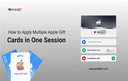
How to Apply Multiple Apple Gift Cards in One Session
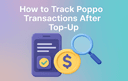
How to Track Poppo Live Transactions After Top‑Up
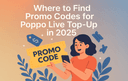
Where to Find Promo Codes for Poppo Live Top‑Up in 2025
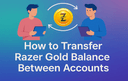
How to Transfer Razer Gold Balance Between Accounts
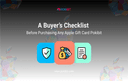
A Buyer’s Checklist Before Purchasing Any Apple Gift Card
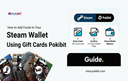
How to Add Funds to Your Steam Wallet Using Gift Cards

Step-by-Step Guide to Buy Razer Gold Pin with UPI

How to Claim Bonus Coins After Bulk Recharge

How to Redeem Honkai Star Rail Top-Up Bundles While Logged In on Multiple Devices

Is Buying PlayStation Cards During Sales Always Worth It?